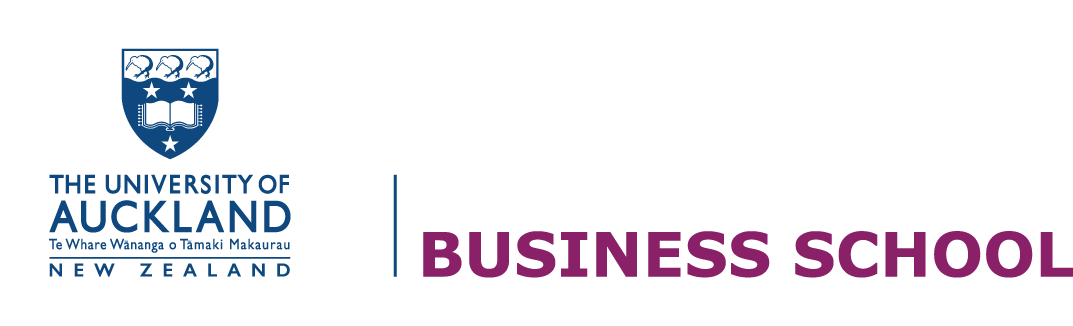Macrons – tohutō
A macron is a line above a vowel to indicate a long vowel sound: ā, ē, ī, ō, ū, Ā, Ē, Ī, Ō and Ū.
Macrons are important in te reo Māori as they indicate a lengthened vowel sound, and not using macrons may potentially also change the meaning of the word. They are also crucial for accurately spelling some New Zealand place names.
There are a variety of options for how you can enter Māori macrons.
Māori keyboard and language for Windows
The following steps explain how to set up macrons
- Go to the Windows icon in the bottom left-hand corner start menu
- Click on Settings
- Go to Time and Language
- Go to Region and language, you’ll probably have English already selected as a language. If not, add English (New Zealand)
- Then go to Options. Under Keyboard, you will most likely have the UK or US. Go to Add a keyboard. Scroll all the way to Māori and click on it. Then remove the UK or US keyboard. Close the window once you have it set up.
 |
Go into your Word Document that you’re typing in.
Press the tilde key that is on the left-hand side of the number 1 key before you type your vowel.
When you type the vowel a macron will appear above it.
Māori keyboard and language for Mac
Follow the steps to install macrons on a Mac:
1. Click on the Apple logo in the top left and choose System Preferences
2. Click Language & Region
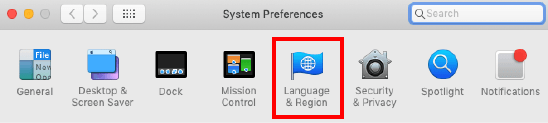 |
3. Click Keyboard Preferences
4. Click the + icon and find Māori in the list
5. Click Add
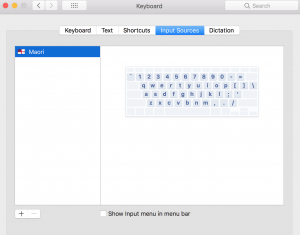 |
To type a macron on a Mac:
– Hold down Alt / Option and at the same time type the vowel.
– Alternatively, you can also do this in conjunction with the Shift key to type an uppercase vowel with a macron.
Type on an iPhone or iPad using Macrons
To enable a Macron when you’re typing on an iPhone or iPad:
1. Hold down the key for the character that requires a macron when you are typing
– A small gallery appears, showing different accent examples for that character.
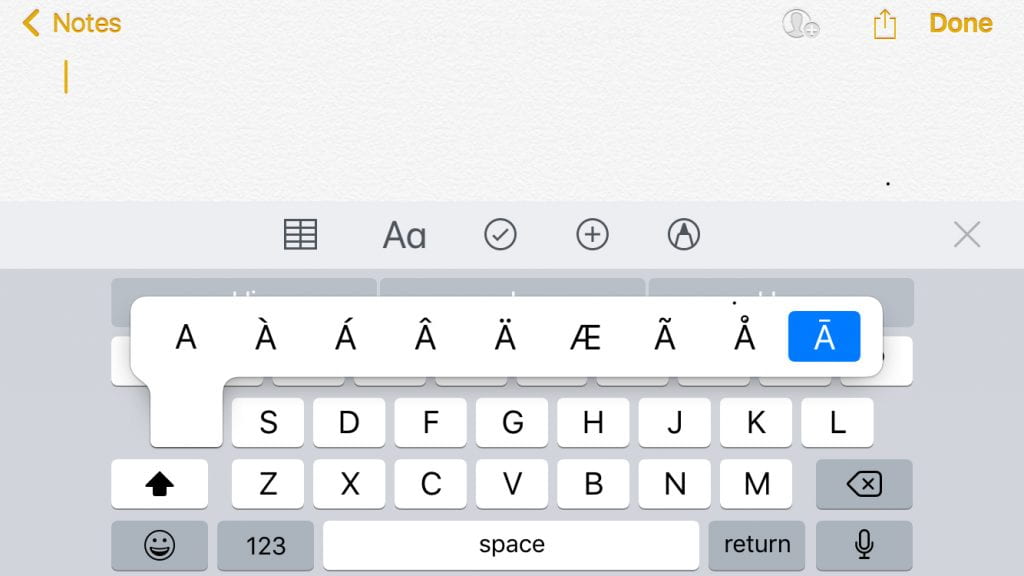 |
2. Choose the example with the macron.
-That character is inserted into your text, with a macron.
3. Carry on typing.
– Repeat this process preceding each character that requires a macron.
Type accent marks, diacritics and other characters online
Insert symbol in Word on Windows
- Click the Insert tab in Word. It’s located on the top left side of the blue ribbon.
- Click Symbol. Located on the right side of the Insert toolbar.
- Make sure that it is set to the default settings:
- Font: normal text
- Subset: Latin Extended-A.
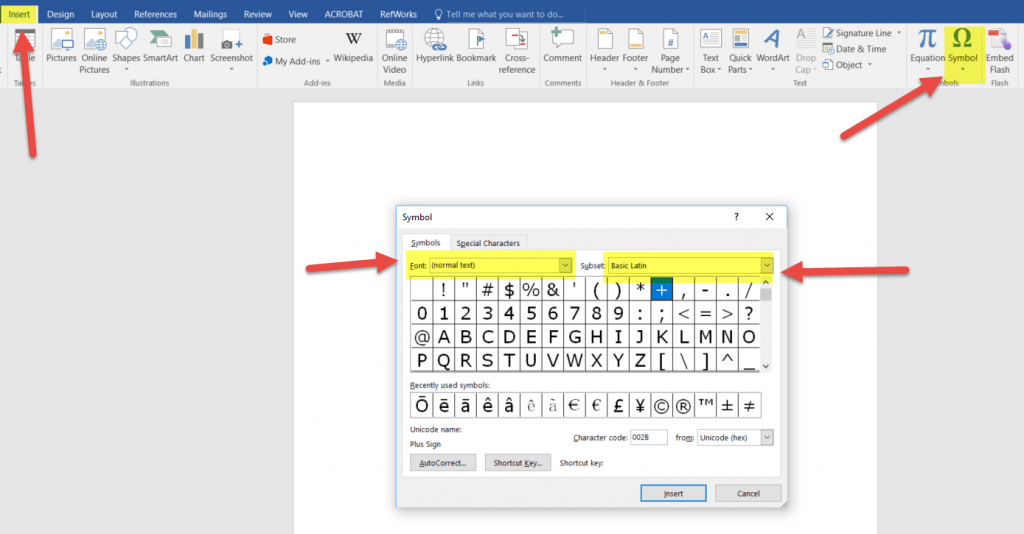 |
Use an online keyboard
Go to Typeit to directly type accent marks, diacritics and other characters online. This site allows you to type macrons without a Māori font.