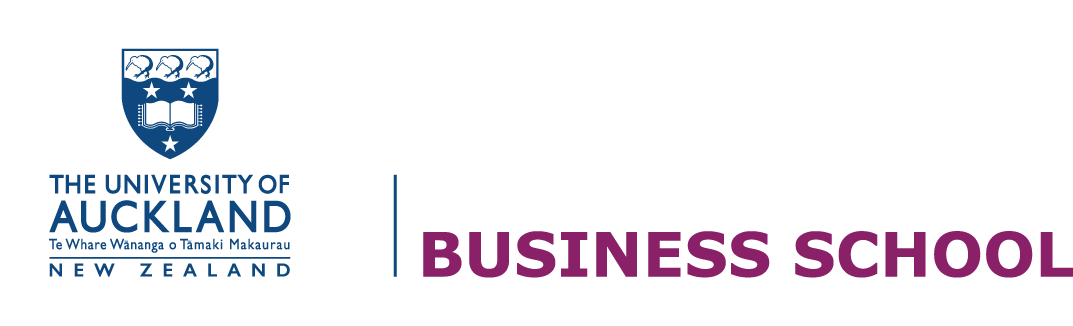Screencasting
A screencast is a digital recording of the computer screen output, a multimedia alternative to video recording. Essentially it’s a movie of the changes that the users see of the computer screen, with enhanced audio narration.
Screencasts are an effective way to share ideas, deliver content and present concepts. A screencast can include many multimedia elements including:
- Music
- Sound effects
- Audio
- Graphics
- Along with text
Planning and process for your screencast
Screencasting is not merely the act of sitting down and recording the screen. It is essential that you design your screencast in advance, it would be highly unusual to be successful at screen-casting without some critical planning.
Remember to keep it short and to the point, aim for about 2-3 mins. Think about your audience when planning, and make sure that it is visually clear and entertaining.
The following steps will assist you in creating a screencast effectively and efficiently.
- Decide on what the topic of your screencast. Will it be a presentation, tutorial, or a demonstration?
- What do you want the audience to get out of watching your screencast?
- Script and have an outline of what you are going to say and the sequence that you will present the content. Write conversationally, don’t think of your script as written content
- Practice: run through what you are going to say a couple of times before you start to record
- Test your recording software before you start recording your screencast
- Record in a quiet environment and have a glass of water before you start
- Zoom in when you record. Don’t assume that your audience will watch your video in full screen
- Only record what you need
- Edit our video: once you have recorded your video, consider taking it a step further to include graphics, special effects, music, audio and other video clips
Tips for screen casting
- Closeout apps and other tabs: avoid interruptions from notifications an improve your computer’s processing power so the screen-casting can run more smoothly.
- Slow movements. Leave the mouse pointer wherever it is on the screen and don’t use it as an extension of your hand. Remember, it’s not necessary to move the mouse while describing something
- Don’t try to sound unnatural by using overly complicated vocabulary. Keep it simple. Use spoken language.
- Clean up your computer desktop. Set the background to a solid neutral colour. Delete or temporarily move your icons.
Screencasting software
There are numerous options available for recording your screencast.
Online software:
- Screencast-o-
matic An easy to use screen recorder, with the free version allowing you to trim recordings, add captions, and publish - Jing Screencast A free screencast account provides you with 12 months storage of content
Record a screencast using Windows:
- PowerPoint (Windows only)
- How to create a screencast with Microsoft PowerPoint
Record a screencast using Mac:
- It is possible to screencast using Quicktime. However, do be aware that there are not a lot of editing options. Visit How to record the screen on Mac.