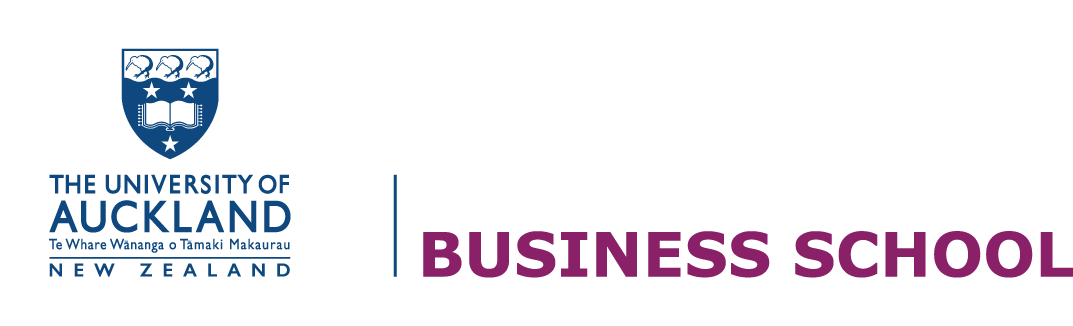Getting started with Canvas
Access information about your courses and communicate with your lecturers, tutors and classmates using Canvas.
To access the University of Auckland Canvas:
- Go to the University of Auckland website
- Select Students and under My tools select Canvas
Watch the brief screencast below on how to access Canvas.
Alternatively, you can go directly to the University of Auckland Canvas site and bookmark the link in your browser.
How to get help for Canvas
When logged into Canvas, the Help button on the left-hand bottom provides a range of options for support available on Canvas.
For Canvas specific questions, for example:
- How do I submit an assignment?
- How do I view my course calendar?
Contact Canvas support via the Help menu for immediate assistance. There are 24/7 live chat or phone support available for students provided by Canvas.
For course specific related questions contact your course co-ordinators or lecturers.
Canvas guides online
To help you to become familiar with the basics of Canvas as a student visit the Getting started as a student website.
This webpage will provide you with information on how to:
- Use the dashboard as a student
- View your Canvas courses as a student
- How to customise your Canvas preferences
The Canvas Students Guide
The Canvas Student guide includes information about how to use Canvas from a student perspective. Some of the features included in the guide are:
- announcements
- assignments
- calendar
- modules and pages
- discussions
- grades
Canvas calendar
The following video demonstrates how to keep track of important events and assignments.
Canvas calendar feed
You can subscribe to the Canvas calendar feed; a feature that will contain events and assignments from all of your Canvas course calendars.
You can display this feature on any calendar that accepts the iCal format including:
- Google calendar
- Apple calendar
- Yahoo calendar
- Outlook
Find out how to subscribe to an external calendar as a student.
Grades in Canvas
How to view grades in Canvas
Grades in your Canvas course shows a list of your marks for each assessment and a total mark. By default, the total mark is calculated based on assignments that have been marked and returned to you. The calculation excludes any unmarked or missing assessments, therefore may not reflect the actual total mark of the course.
For an overview of how to view my grades in Canvas:
- How to view my grades in a current course
- Canvas video tutorial on grades
What-if grade function
You can view your grades based on What-If scores, so you know how your grades will be affected by upcoming or resubmitted assignments.
How do I approximate my assignment scores using the What-if grade feature?
Canvas app
The Canvas app provides quick access to your course announcements, grades and quizzes.
The following guides provide you with information for Android and iOS devices.
Android
iOS
Note
- Canvas apps provide quick access but they are not fully featured compare to the full version on the browser. This means some course content may not be available through the app.
- Andriod and iOS Canvas apps are two separate apps, so the two apps will have different functions and features.